http://publib.boulder.ibm.com/infocenter/iisinfsv/v8r1/topic/com.ibm.swg.im.iis.common.ic.doc/common/iiypcmic_personalizing_table_of_contents.html
Personalizing the information center by narrowing the search scope
You can narrow the search scope by product or focus area. Narrowing the search scope is helpful if you are working with only a subset of the products or features. Follow these steps to search only specific sections, based on the organization in the Contents view.
To narrow the search scope:
- Click the Search scope (
 ) link next to the Search field. The Select Search Scope window opens.
) link next to the Search field. The Select Search Scope window opens. - Select Search only the following topics and click the New button. The New Search List window opens.
- In the List Name field, type a name for your search filter. The OK button remains unavailable until you provide a list name.
- In the Topics to search list, select the categories that you want to include in your search. You can expand categories to select only certain subcategories.
- Click OK.
- Click Search only the following topics.
- Select the search list that you created. Click OK.
- Enter your search terms in the Search field. The results are limited to your search list.
- To modify the search scope or to remove the search filter, click Search scope again and modify the filter.
The search list that is currently active is shown at the top of the information center, next to the Search scope link. The search list that you used most recently persists across sessions.
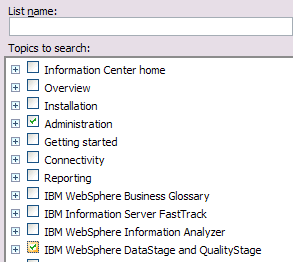

No comments:
Post a Comment